ip
ConvoBot User Guide
ConvoBot is revolutionary desktop chat application designed to streamline your task management process!
Say goodbye to clunky, slow-moving interfaces and hello to a new era of productivity.
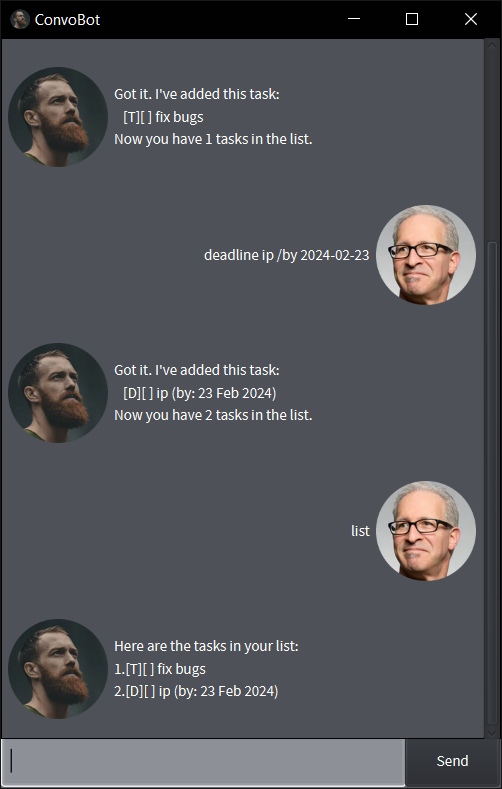
To interact with ConvoBot, simply start typing messages in the text area provided.
Commands are case-insensitive and should begin with a keyword followed by any necessary arguments.
Create New Tasks
Add different kinds of tasks easily:
ToDo Tasks
Create a simple ToDo task without due dates or times:
todo <task_description>
Substitute <task_description> with what needs to be accomplished.
todo study math
Upon adding your new task, ConvoBot will provide confirmation and include them in your updated task list.
Deadline Tasks
Set up a deadline for specific tasks:
deadline <task_description> /by yyyy-mm-dd
Fill in <task_description> according to the desired task, replacing yyyy-mm-dd with the proper date. For example:
deadline submit project proposal /by 2023-06-28
Once executed correctly, ConvoBot will acknowledge the addition of the deadline task.
Event Tasks
Schedule events with custom durations:
event <event_description> /from yyyy-mm-dd /to yyyy-mm-dd
Enter the appropriate information into event_description, substituting yyyy-mm-dd for the start and end of the event. An example would look like this:
event annual company retreat /from 2024-07-04 /to 2024-07-06
After validating the input data, ConvoBot will confirm the creation of the new event on your task list.
Managing Tasks
Use these commands to manage your tasks effectively:
View Your Task List
Check all current tasks at any time:
list
ConvoBot will display a numbered list of all existing tasks along with their descriptions.
Completed Tasks
Mark completed tasks to keep track of your progress:
mark <task_id>
Replace <task_id> with the appropriate number from your task list, such as 1.
Upon successful completion, ConvoBot will confirm that the task has been marked as complete.
Incomplete Tasks
Unmark tasks that were mistakenly marked as completed:
unmark <task_id>
Similar to the mark command, replace <task_id> with the correct number from your task list, such as 1.
After processing this request, ConvoBot will notify you whether the task was successfully unmarked.
Deleting Tasks
Remove unwanted tasks from your list:
delete <task_id>
Again, substitute <task_id> with the correct one from your task list, such as 1.
Once processed, ConvoBot will inform you about the deletion status.
Searching Your Task List
Find relevant tasks quickly:
find search_term
Input any keywords related to the task(s) you want to locate. Replace search_term with those words or phrases, such as:
find meeting presentation
Fuzzy Search
ConvoBot supports fuzzy string matching using the Levenshtein distance.
Exit the Application
Say goodbye to ConvoBot when you’re finished using it:
bye
ConvoBot will close immediately.
Command Summary
| Command | Syntax | Example |
|---|---|---|
| Create todo | todo |
todo study mathematics |
| Create deadline | deadline |
deadline submit report /by 2023-06-28 |
| Create event | event |
event annual conference /from 2023-07-04 /to 2023-07-06 |
| List all tasks | list | list |
| Mark task as done | mark |
mark 3 |
| Unmark task as done | unmark |
unmark 3 |
| Delete task | delete |
delete 3 |
| Search for task | find |
find meeting |
| Exit | bye | bye |
Disclaimer
AI tool Mixtral-8x7B-Instruct-v0.1 assisted in the making of this user guide.